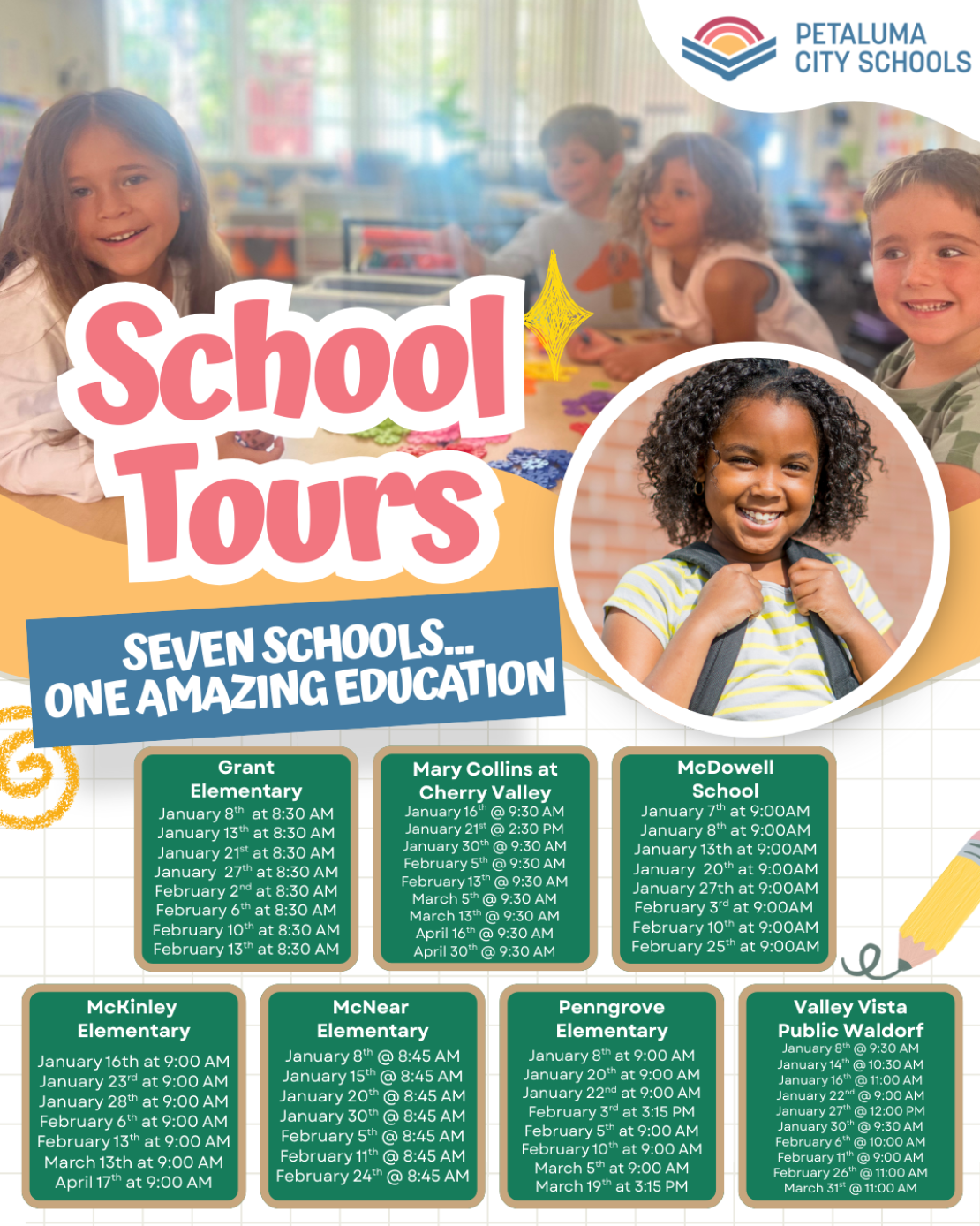
Test for Alert Modal

Need technology help? The PCS Helpdesk provides support with Aeries, ParentSquare, computer hardware/software/peripherals, iPads, Chromebooks, digital curriculum, internet connectivity, app/extension requests, and more.
To submit a ticket to request technology help, go to the PCS Helpdesk website below and sign in with your petk12.org account OR email helpdesk@petk12.org.
PCS HelpdeskStaff may sign in through Google, using their petk12 account, to gain staff access to the internet while on campus.
Also, connecting to the PCS-Staff wireless network using your username (first part of email address w/out @petk12.org; eg. jsmith) and petk12 account password provides staff level internet access.
Login PagePasswords can be reset here.
The first time you use this tool, you will need to claim your account.
If you have already claimed your account, click "Need help?" and answer the challenge questions.
This will reset your petk12.org Google account, 2020 MacBook login, Windows computer login, and Evaluat'd login.
If you are unable to reset your password using the tool, email helpdesk@petk12.org for further assistance.
The Ed Tech resource hub includes helpful tips and tricks for incorporating technology into your classroom.
Click HereAeries staff Login page, Aeries families login page, Help Center, and gradebook support videos.
Admin/Staff Login Teacher Login Family Login Help Center Support VideosThe PCS Emerging Technology Workgroup and Learning & Innovation Committees developed the Petaluma City Schools Generative AI Guidance through several meetings and work sessions. This guidance has been iterated through input from various stakeholder groups and is intended to evolve as the landscape of AI and educational technology is always evolving. We encourage all staff to review the guidance, and provide feedback. Educator choice related to the use of AI is at the core of this guidance, though it’s imperative that all educators develop AI literacy in order to make informed decisions and be aware of how students may be using AI.
The Learning & Innovation Committee has been reviewing the following AI tools or resources with potential educational uses and have included their findings on the linked documents.
Process Feedback for Google Docs
AI writing is difficult/impossible to detect with certainty. This Chrome extension shows the history of a Google Doc, including video, to help detect AI writing.
The Linewize internet filter includes an online classroom management tool for use with Chromebooks and the Chrome browser.
Login Page Training VideosParentSquare Communication: Login to the ParentSquare Website to view school and District messages and to communicate with families.
Login PageNavigate to the evaluat'd login page to log in with your username (email without @petk12.org) and petk12 account password.
Login PageIlluminate Teacher Login Page - Data & Assessment Tool
Login PageDigital Citizenship Resources: Common Sense Media provides free, research-based resources for educators, parents, and children to help navigate living in the digital age. Educator resources include digital citizenship lesson plans and training, as well as Ed Tech reviews and advice.
To review these resources, click the button below.
View Resources PCS Digital Citizenship SequenceClick the button below to view a collection of Google Workspace resources geared toward productivity in the educational setting.
View ResourcesAll PCS staff can host Google Meet video conferences without time limits. Google Meet offers advanced features such as co-hosts, meeting access control, noise cancellation, waiting and breakout rooms, meetings recorded to Drive, translated captions and more. Please review the following document for an overview of how to use these features.
Google Meet DocumentationPetaluma City Schools uses the GoTo phone system. Documentation on basic features are included below.
Making calls
Picking up Voicemail
Transferring calls
Warm transfer
Blind transfer
Transfer to Voicemail
Putting a call on hold
Changing the volume
Accessing the Directory
Video tutorials available here
Video tutorial is here
This assumes you have installed the GoTo app on your phone. It can be downloaded from the Apple App Store or Google Play.
Picking up Voicemail from your phone
Picking up Voicemail from the app or web portal
Setting up Voicemail to Email with automatic transcription